How to Use Gemini CLI Correctly for Faster, Smarter Software Development
In today’s fast-paced software development environment, efficiency and smart tooling are key to staying ahead. One such tool gaining popularity among developers is Gemini CLI. Whether you’re a seasoned programmer or just starting out, mastering Gemini CLI can significantly speed up your workflow and improve your productivity.
What Is Gemini CLI?
Gemini CLI is a powerful command-line interface tool designed to streamline various development tasks. It simplifies complex processes such as project scaffolding, testing, deployment, and more, all from your terminal. By automating repetitive tasks and providing intuitive commands, Gemini CLI helps developers focus more on writing quality code and less on manual setup.
Why Use Gemini CLI?
Using Gemini CLI correctly can bring many benefits to your software development lifecycle:
- Faster Development: Automate routine tasks and reduce context switching.
- Consistency: Standardize your projects with templates and predefined commands.
- Smarter Workflows: Use built-in tools for testing, linting, and deployment.
- Enhanced Collaboration: Share CLI configurations with your team to ensure everyone’s on the same page.
Step-by-Step Guide: Using Gemini CLI Correctly
Here’s a simple yet effective way to leverage Gemini CLI for your projects.
1. Install Gemini CLI
First, ensure you have Node.js installed on your machine. Then, install Gemini CLI globally by running:
npm install -g @gemini/cliThis command will make the gemini command available anywhere on your system.
2. Initialize Your Project
Create a new project with Gemini’s scaffolding feature. Simply execute:
gemini init my-awesome-projectThis creates a new folder my-awesome-project with a predefined structure, saving you from setting up boilerplate files manually.
3. Use Built-In Commands for Development
Gemini CLI comes packed with handy commands. Some of the most useful include:
gemini test: Runs your test suite with detailed output.gemini lint: Checks your code for style and syntax errors.gemini build: Compiles your project for production deployment.gemini deploy: Deploys your build to your configured environment.
For example, to test your code, just run:
gemini test4. Customize Gemini CLI for Your Workflow
You can tailor Gemini CLI to fit your specific needs by modifying the gemini.config.js file in your project root. Here you can configure testing frameworks, linters, deployment targets, and more.
For instance, if you want to use Jest for testing, update the config file to include Jest settings. This flexibility allows you to integrate Gemini CLI smoothly with your existing development stack.
5. Leverage Aliases and Shortcuts
To speed up your workflow even further, consider creating shell aliases for frequently used Gemini commands. For example, add this to your shell configuration file (.bashrc or .zshrc):
alias gt='gemini test'Now, running gt will execute gemini test, saving you time and keystrokes.
Pro Tips for Getting the Most Out of Gemini CLI
- Keep Gemini CLI Updated: Regularly update Gemini CLI to benefit from new features and bug fixes. Use
npm update -g @gemini/cli. - Use Environment Variables: Secure sensitive information like API keys by storing them in environment variables rather than hardcoding them.
- Integrate With CI/CD: Gemini CLI works well with continuous integration tools like GitHub Actions or Jenkins. Automate your tests and deployments for smoother releases.
- Explore Plugins: Gemini’s ecosystem includes plugins that add functionality such as code coverage reports or deployment to cloud providers.
Additional Resources
To deepen your understanding of Gemini CLI and explore advanced use cases, check out these reliable resources:
- Gemini CLI on npm – Official package page with installation and usage details.
- Gemini Testing Framework GitHub – Source code and documentation.
- Gemini CLI Pro Tips and Tricks – A useful article with expert advice.
Conclusion
Gemini CLI is a valuable tool that, when used correctly, can transform how you develop software. From speeding up project setup to automating testing and deployment, Gemini CLI enables you to work smarter, not harder. By following the steps outlined above and customizing the tool to your workflow, you’ll see noticeable improvements in your development speed and code quality.
Start incorporating Gemini CLI into your projects today and experience the benefits of a faster, more efficient development process.
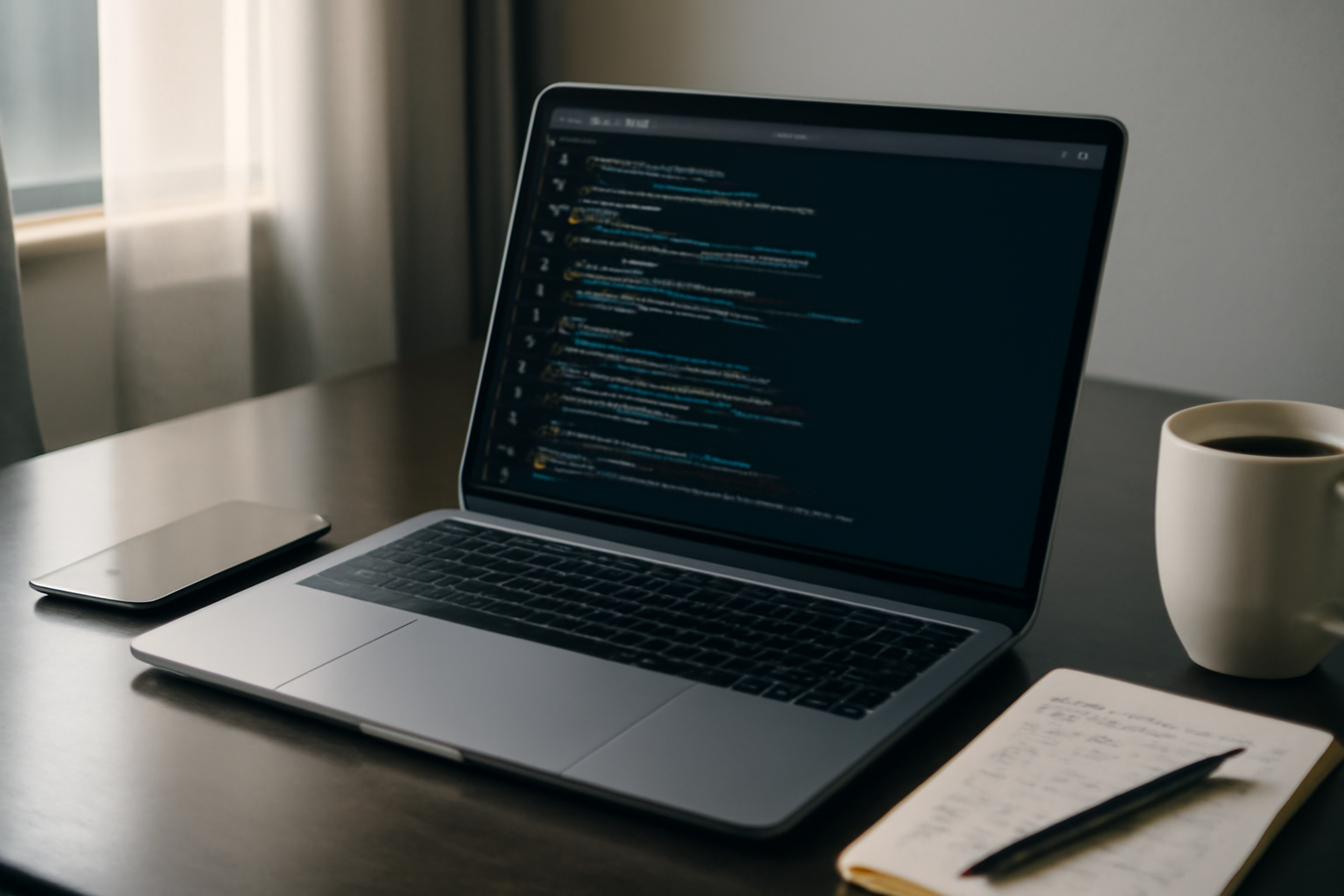
Leave a Reply