How to Save and Sync Passkeys Across Devices with Google’s Password Manager
In today’s digital world, managing your passwords securely and conveniently is more important than ever. Google’s Password Manager has taken a significant step forward by enabling users to save and sync passkeys across devices using Chrome. This means you can access your accounts faster and more securely, whether you’re on a PC, Mac, iPhone, or Android device.
What Are Passkeys and Why Do They Matter?
Passkeys are a modern, passwordless authentication method that replaces traditional passwords with cryptographic keys. These keys are easier to use and much harder for attackers to compromise. Unlike passwords, they cannot be guessed, stolen, or leaked in data breaches.
When you use passkeys, your device creates a unique key pair: a public key stored on the server and a private key kept securely on your device. Authentication happens using these keys, ensuring a safer login experience without the hassle of remembering or typing passwords.
Google Password Manager: The Ultimate Passkey Hub
Google’s Password Manager is now equipped to handle passkeys alongside your usual passwords and login information. By integrating passkey support directly into Chrome and your Google Account, it provides a seamless and secure way to store and sync these credentials across all your devices.
Here are some of the key benefits:
- Cross-platform syncing: Your passkeys sync automatically between Windows PCs, Macs, Android phones, and iPhones when you use Chrome and sign in with your Google Account.
- Enhanced security: Passkeys eliminate risks associated with weak or reused passwords and phishing attacks.
- Simplified login experience: Authenticate quickly using biometrics or PINs, without needing to type complex passwords.
How to Enable and Use Passkeys with Google Password Manager
Getting started with passkeys in Google Password Manager is straightforward. Here’s a step-by-step guide to help you enable and sync passkeys across your devices:
1. Update Your Devices and Chrome Browser
Make sure that Chrome is updated to the latest version on all your devices. Your PC, Mac, iPhone, or Android device should also have the most recent operating system updates installed to support passkey syncing properly.
2. Sign in to Chrome with Your Google Account
Passkeys sync through your Google Account, so ensure you’re signed in on all devices where you want to use passkeys. This sync is protected by Google’s robust security measures.
3. Enable Password Sync
In Chrome’s settings, navigate to “You and Google” > “Sync and Google services” and confirm that Password Manager is enabled for syncing. This setting allows passkeys to be stored and shared securely across your devices.
4. Create or Use Passkey-Enabled Accounts
When you register or log in to supported websites or apps that offer passkey authentication, you will be prompted to create a passkey instead of a password. Follow the on-screen instructions, which may involve using your device’s biometrics (like fingerprint or face recognition) or PIN.
5. Access Your Passkeys Anywhere
Once saved, these passkeys will be available on all your synced devices via Google Password Manager. When you return to the site or app, you can authenticate quickly without entering a password.
Which Devices and Platforms Are Supported?
Google’s passkey syncing works across a wide range of devices, making it a versatile solution for users with mixed ecosystems:
- Windows PCs and Macs: Use Chrome to access and sync your passkeys seamlessly.
- Android phones and tablets: Passkeys sync automatically through Chrome and your Google Account.
- iPhones and iPads: Even Apple devices can sync passkeys via Chrome, allowing smooth cross-platform usage.
This broad compatibility ensures that whether you switch between work and personal devices or use multiple operating systems daily, your login credentials stay consistent and secure.
Security Considerations and Best Practices
While passkeys significantly improve security, it’s still important to follow best practices:
- Enable two-factor authentication (2FA): Add an extra layer of protection to your Google Account to prevent unauthorized access.
- Keep devices updated: Regular updates patch security vulnerabilities and improve passkey support.
- Use strong device security: Protect your phones and computers with biometrics or PINs to secure your private keys.
- Be mindful of phishing: Although passkeys reduce phishing risk, always verify the authenticity of login prompts.
Looking Ahead: The Future of Passwordless Authentication
Google’s integration of passkey syncing into Password Manager is part of a broader industry move toward passwordless authentication standards, such as FIDO2. These standards promise a future where passwords become obsolete, replaced by secure, user-friendly methods that protect your digital identity better than ever before.
By adopting passkeys today, you’re not only making your online life more convenient but also helping pave the way for a safer internet for everyone.
Learn More
For a detailed walkthrough on setting up passkeys and syncing them across your devices, check out this comprehensive guide from ZDNet. It offers practical advice and troubleshooting tips to get you started quickly.
Embrace the future of secure logins with Google Password Manager and enjoy hassle-free access to your favorite sites and apps — safely and effortlessly.
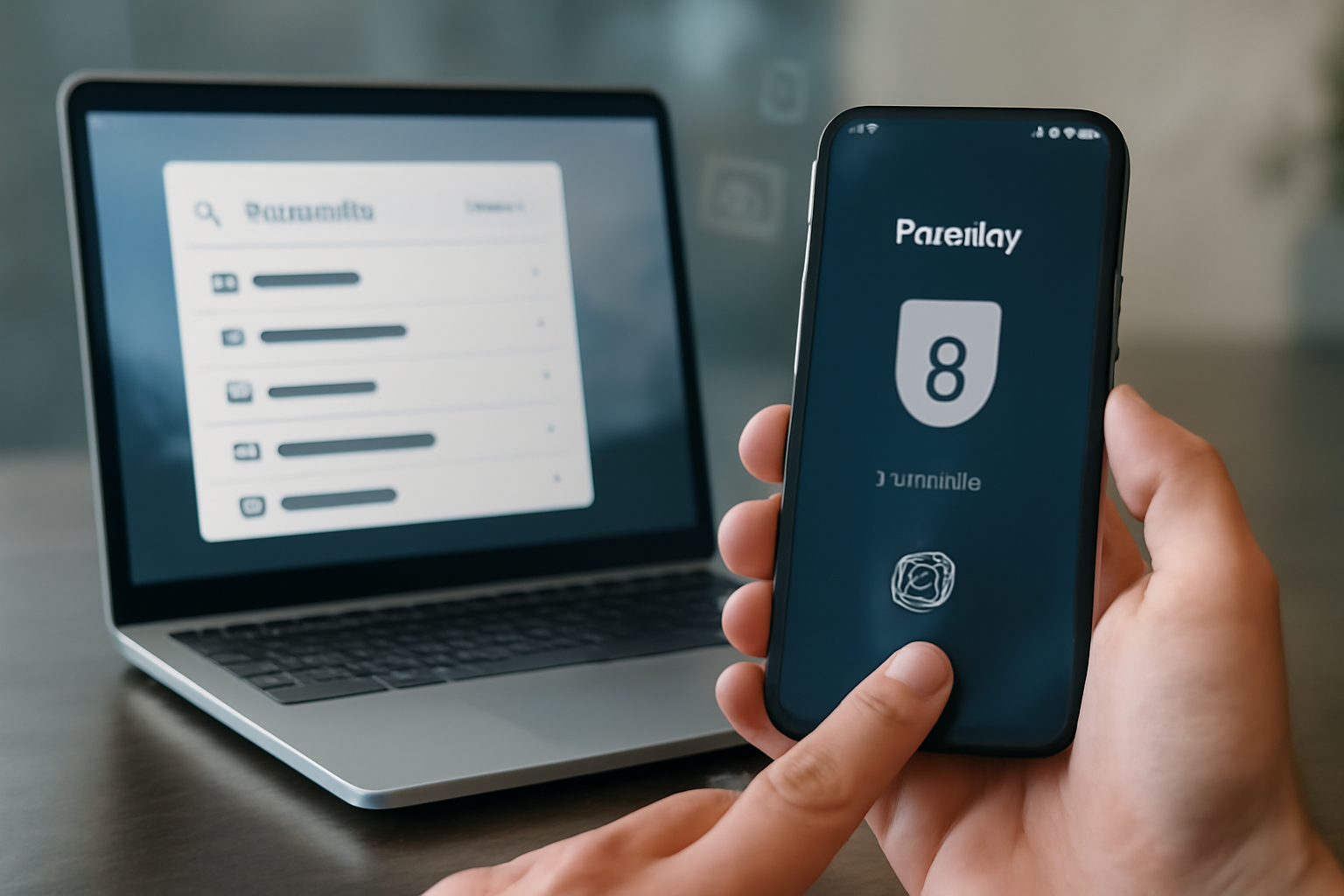
Leave a Reply