“`html
Why Backing Up Your Emails Is an Essential Safety Measure
In today’s digital world, email is more than just a communication tool — it’s a repository of important information, documents, and memories. Whether it’s business correspondence, personal conversations, or critical attachments, losing access to your email can cause serious headaches. That’s why backing up your emails regularly is a smart and necessary practice.
Why Should You Back Up Your Emails?
Many people assume that because their emails are stored in the cloud, they are safe forever. While cloud providers like Gmail and Outlook offer reliable services with robust infrastructure, there are still risks such as:
- Accidental deletion: Emails or entire folders can be deleted unintentionally.
- Account hacking or lockout: Losing access to your account due to a security breach or forgotten password.
- Service outages: Even major providers can experience downtime or technical issues.
- Storage limitations: Gmail, for example, offers a limited amount of free storage (15 GB shared across Drive, Gmail, and Photos). Over time, you might run out of space.
Given these risks, having a local backup of your emails on your computer or an external drive gives you peace of mind and control over your data.
How to Back Up Your Emails Effectively
Backing up emails doesn’t have to be complicated. Here are some tried-and-true methods that work well for most users:
1. Use an Email Client
Email clients like Microsoft Outlook, Mozilla Thunderbird, or Apple Mail allow you to download and store your emails locally. By setting up your email account with these clients using the IMAP or POP3 protocols, you can save copies of your emails on your computer.
- IMAP syncs your email across devices but typically keeps messages on the server.
- POP3 downloads emails to your local device and can remove them from the server, which effectively creates a backup.
After downloading, you can export your emails or archive them in formats like .pst (Outlook) or .mbox (Thunderbird), which can be stored safely for future retrieval.
2. Export Emails Directly from Gmail
Gmail offers a built-in feature called Google Takeout that lets you export your data, including emails, in the .mbox format. This is a great way to create a comprehensive backup of your mailbox.
To use Google Takeout:
- Visit Google Takeout.
- Select “Mail” from the list of Google services.
- Choose the file type and delivery method.
- Download the archive when it’s ready.
This archive can be imported into email clients like Thunderbird for easy access or stored securely offline.
Managing Your Gmail Storage: An Added Bonus
One common reason users back up their emails is to free up storage. Gmail offers 15 GB of free storage shared across Google Drive, Gmail, and Google Photos, which can fill up quickly.
Here’s a helpful tip: backing up old emails to your computer and then deleting them from Gmail can free up valuable space without losing important data.
Additionally, there are ways to get more free storage for your Gmail account. For example, ZDNet recently shared a useful guide on how to get an extra 15GB of Gmail storage for free — a great resource if you’re running low on space but don’t want to delete anything yet.
Best Practices for Keeping Your Email Backups Safe
Creating backups is just the first step. To ensure your email backups serve their purpose, keep these best practices in mind:
- Regularly update your backups: Set a schedule—weekly or monthly—to export and save new emails.
- Store backups securely: Use encrypted external drives or password-protected folders to keep your data safe.
- Use multiple backup locations: Consider cloud storage services (like Dropbox or OneDrive) in addition to physical backups for redundancy.
- Test your backups: Occasionally try opening your backup files in an email client to ensure the data is intact and accessible.
Final Thoughts
While it’s easy to take your email security for granted, unforeseen events can sometimes lead to lost access or data. Backing up your emails on your computer or other secure locations is a simple, proactive step that can save you time, stress, and potential data loss in the future.
Whether you’re a casual user or a professional who relies heavily on email, establishing a reliable backup routine is an essential part of digital hygiene. Start today by choosing a backup method that fits your needs and enjoy the peace of mind that comes with knowing your important emails are safe and accessible.
Need help getting started? Check out Google Takeout for exporting your emails or try setting up an email client to download your messages locally.
Your emails are valuable — treat them like it.
“`
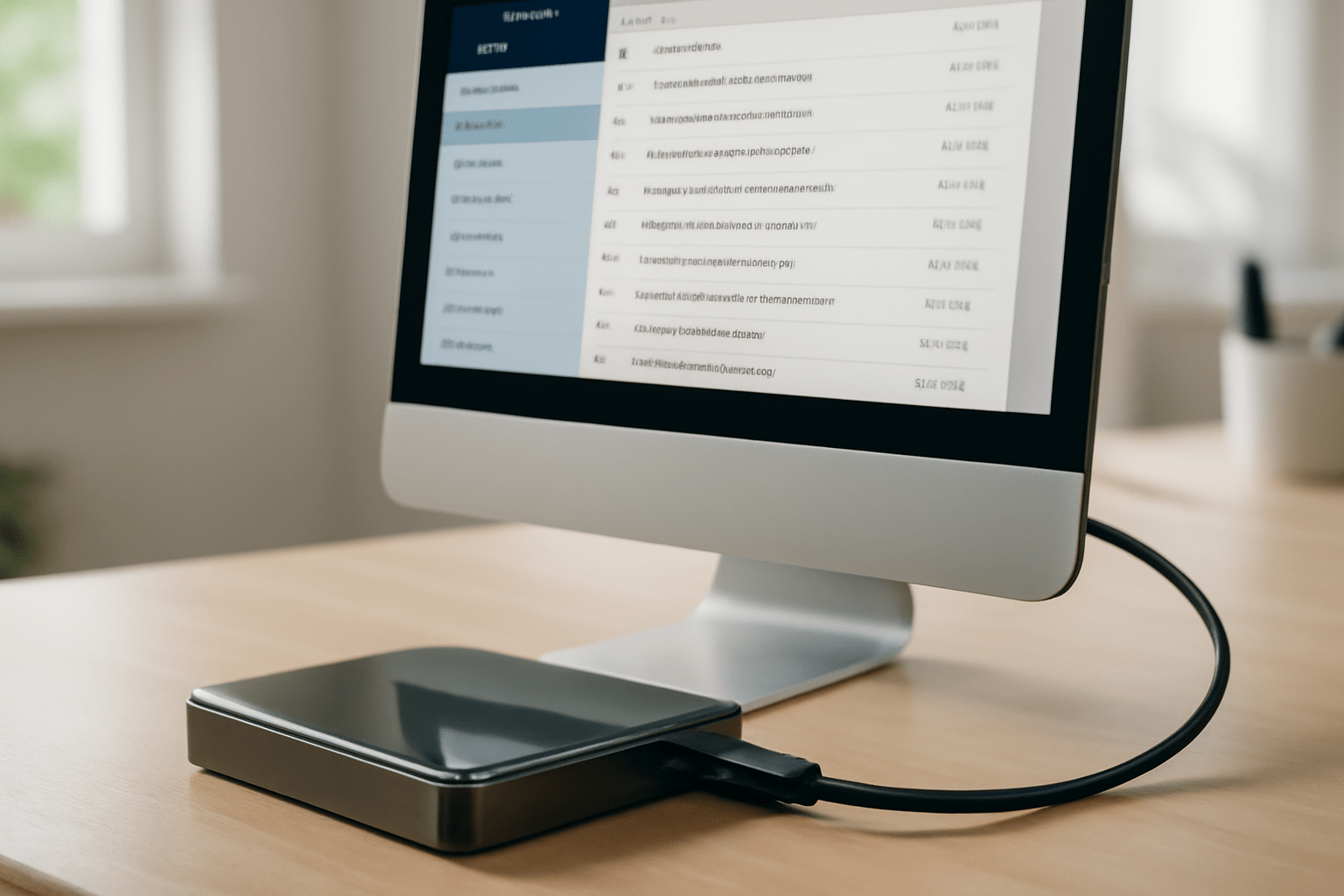
Leave a Reply