How to Enable Force Activities and Use Split Screen on Android
Multitasking on Android devices has become easier and more efficient with the introduction of multi-window mode. This feature allows you to run two apps side-by-side, enhancing productivity and making it convenient to browse, chat, or watch videos simultaneously. However, not all apps support this mode by default. Fortunately, there’s a way to force activities to be resizable and enjoy split screen with any app.
What Is Force Activities to Be Resizable?
By default, Android restricts certain apps from being used in split screen or multi-window mode. This is often because the app developer hasn’t enabled support for resizing or multitasking. The “Force activities to be resizable” option in Android’s Developer Options overrides this restriction, allowing you to use split screen for all apps, regardless of their original settings.
Keep in mind: Forcing apps to be resizable may cause some apps to behave unexpectedly or have display issues, as they were not designed for this mode. However, it is a powerful option for users who want to maximize multitasking capabilities on their devices.
How to Enable “Force Activities to Be Resizable” on Android
- Enable Developer Options: Go to Settings > About phone and tap on Build number seven times. You will see a message saying “You are now a developer!”
- Access Developer Options: Return to Settings, then open System > Developer options (the path may vary slightly depending on your device and Android version).
- Find and enable “Force activities to be resizable”: Scroll until you find the option labeled “Force activities to be resizable” or something similar, and toggle it on.
- Restart your device: This ensures the changes take effect properly.
After completing these steps, you should be able to open any app in split screen mode, even those that previously did not support multi-window functionality.
How to Use Split Screen Mode on Android
Once you have enabled force resizing, using split screen is straightforward:
- Open the Recent apps screen by tapping the recent apps button or swiping up from the bottom (depending on your device).
- Find the app you want to use in split screen, then tap the app icon at the top of the app preview.
- Select Split screen from the dropdown menu.
- Choose the second app from the recent apps list or app drawer to fill the other half of your screen.
You can adjust the divider between the two apps to resize the windows as you prefer.
Additional Tips for Multi-Window Mode
- Use Landscape Mode: Some apps work better in split screen when your device is in landscape orientation.
- Try Floating Windows: Some Android versions support floating windows or pop-up views, which can further enhance multitasking.
- Be Aware of Performance: Running multiple apps simultaneously can impact battery life and device performance, especially on older devices.
Why Use Multi-Window Mode?
Multi-window mode boosts productivity by allowing you to:
- Reference Information: View a document or webpage while composing an email or note.
- Chat While Watching: Keep a messaging app open while watching a video or browsing social media.
- Compare Content: Easily compare two apps side-by-side, such as shopping apps or maps.
Overall, it’s a feature designed to make your Android experience more flexible and efficient.
Learn More
For a detailed walkthrough and additional advanced tips on enabling multi-window mode for all apps, visit the original guide on Techloy.
Final Thoughts
Enabling force activities to be resizable and using split screen mode on Android devices is a great way to take full advantage of your smartphone or tablet’s capabilities. While some apps may not behave perfectly in this mode, the flexibility it offers is a significant productivity boost. With just a few taps in Developer Options, you can transform how you multitask on your device.
Give it a try and enjoy seamless multitasking today!
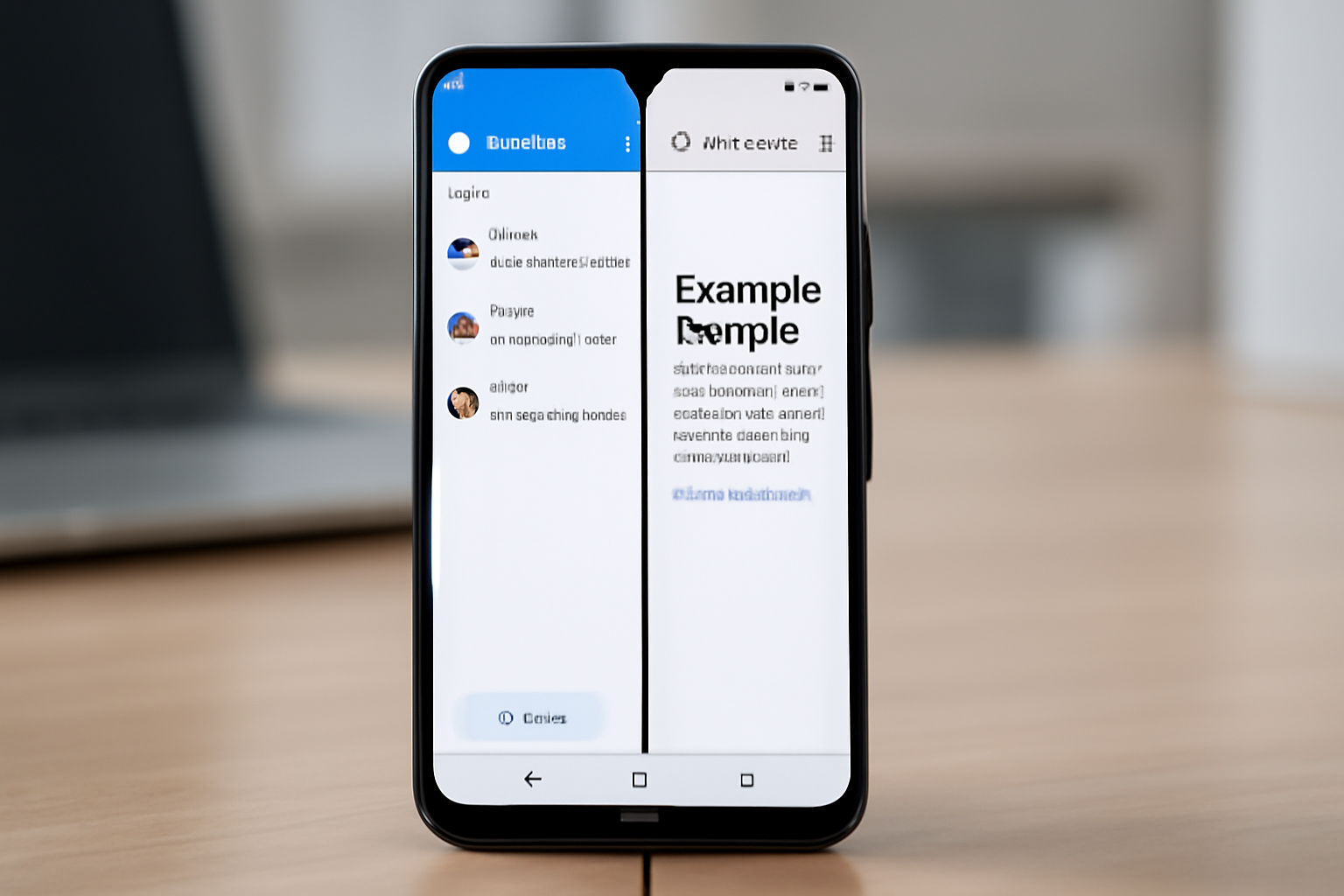
Leave a Reply