“`html
You Don’t Need to Reset Your PC to Debloat Windows 11 — Here’s How
Windows 11 comes packed with many features and apps that some users may never use. Over time, this can lead to a cluttered system that feels slow and bloated. Traditionally, many have resorted to resetting their PC or performing a clean installation just to get rid of unwanted apps and background services. But did you know you don’t have to reset your PC to declutter and optimize Windows 11?
Why Resetting Your PC Isn’t Always the Best Option
Resetting your PC essentially reinstalls Windows, which can help remove unwanted apps and settings. However, this process comes with downsides:
- Time-consuming: Resetting can take hours, including reinstalling apps and configuring settings again.
- Data risk: You might lose personal files or settings if you aren’t careful with backups.
- Setup hassles: After reset, you typically have to choose your “setup region,” sign back into accounts, and customize preferences all over again.
Fortunately, Windows 11 includes several built-in tools and official methods to declutter or “debloat” your system without wiping it clean. These approaches are faster, safer, and allow you to keep your files and personalized settings intact.
How to Debloat Windows 11 Without Resetting Your PC
Below are some effective and official ways to remove unnecessary apps and features from your current Windows 11 installation:
1. Use the Windows Settings to Uninstall Apps
Many pre-installed apps can be uninstalled right from the Settings menu:
- Open Settings by pressing
Win + I. - Go to Apps > Installed apps.
- Scroll through the list and click the three-dot menu next to any app you want to remove, then select Uninstall.
This method works well for most user-facing apps like games, media players, and utilities. However, some core apps might not offer an uninstall option here.
2. Use PowerShell to Remove Built-in Apps
For more stubborn apps, Windows PowerShell provides commands to remove them safely:
Get-AppxPackage *appname* | Remove-AppxPackageFor example, to remove the Xbox app, you would run:
Get-AppxPackage *xboxapp* | Remove-AppxPackageImportant: Be cautious when removing apps via PowerShell. Some apps are integral to system functionality.
3. Disable Startup Apps to Improve Performance
Many unwanted apps run automatically at startup, slowing down your PC. To manage them:
- Press
Ctrl + Shift + Escto open Task Manager. - Go to the Startup tab.
- Right-click apps you don’t need immediately after boot and select Disable.
This simple step can make your system feel snappier without uninstalling anything.
4. Use Official Microsoft Tools and Features
Microsoft offers utilities that can help manage your system bloat without drastic measures:
- Storage Sense: Automatically frees disk space by deleting temporary files and managing recycle bin content. Activate it under Settings > System > Storage.
- Optional Features: Some Windows components can be turned off or removed via Settings > Apps > Optional Features.
- Windows Update Cleanup: Use Disk Cleanup (search for “Disk Cleanup” in the Start menu) and select “Clean up system files” to remove old update files.
Why You Should Consider Debloating Your Windows 11 PC
Debloating your PC can provide several benefits:
- Improved performance: Less background activity means faster boot times and smoother operation.
- More storage space: Removing unused apps frees up gigabytes of disk space.
- Reduced distractions: Fewer pre-installed apps means a cleaner, more focused desktop experience.
All of this can be achieved without the hassle and risk of resetting your PC.
Additional Resources
If you want to explore advanced methods or scripts for debloating Windows 11, this detailed guide from XDA Developers offers a comprehensive look at official ways to optimize your system.
For more tips on maintaining a clean and efficient Windows PC, you can also visit the official Microsoft Support page.
Final Thoughts
Resetting your PC might seem like the quickest fix to a bloated Windows 11 system, but it’s often an unnecessary headache. By leveraging built-in tools, simple PowerShell commands, and smart system management techniques, you can declutter your PC while keeping your personal files and settings intact.
Take control of your Windows 11 experience today — no reset required.
“`
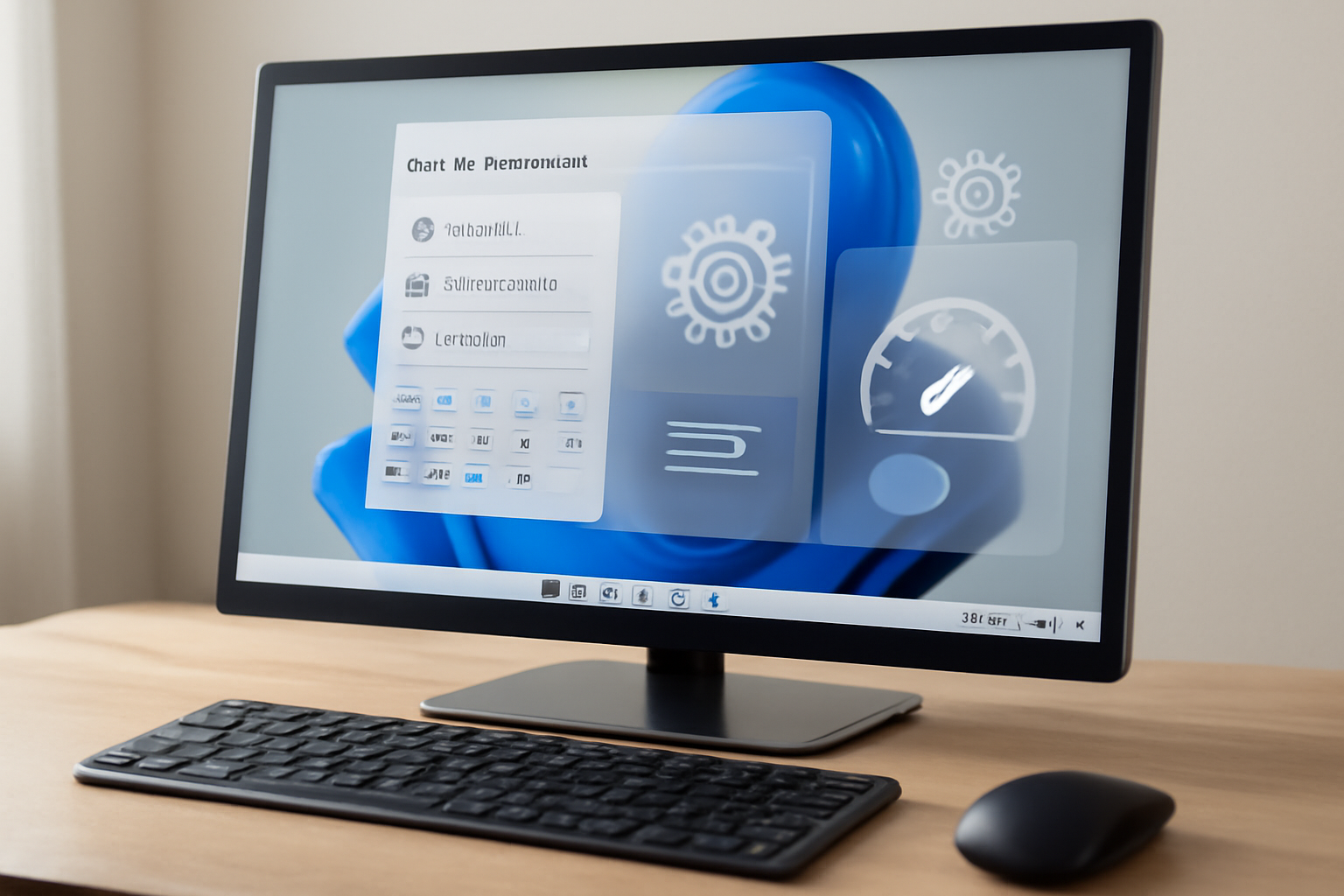
Leave a Reply