Getting Started with Anduino Linux: A Friendly Distro for Windows Users
If you’re a Windows user considering a switch to Linux, Anduino Linux might just be the perfect distribution to make your transition smooth and intuitive. Designed with Windows users in mind, Anduino offers a familiar interface and workflow, making it feel like home while introducing you to the power and flexibility of Linux.
What is Anduino Linux?
Anduino Linux is a relatively new Linux distribution that combines the stability of Ubuntu with a sleek, Windows-inspired user interface. It’s tailored for users who want to explore Linux without the steep learning curve often associated with switching operating systems. The distro comes preloaded with essential software and tools, making it ready to use right out of the box.
Because it’s based on the popular Ubuntu ecosystem, you’ll find plenty of community support and software compatibility, which is a huge plus for newcomers.
How to Get Started: Download and Prepare the Installation Media
Before jumping into installing Anduino Linux, you’ll need to prepare a bootable USB drive. This process is straightforward and only takes a few steps:
- Download the ISO image: Head over to the official Anduino Linux website or trusted sources to download the latest ISO file. The ISO is essentially a snapshot of the operating system that you’ll install on your computer.
- Flash the ISO to a USB drive: To create a bootable USB, you’ll need a tool like Rufus. Rufus is a free, lightweight utility for Windows that makes flashing ISO images quick and easy.
Here’s how to use Rufus:
- Insert a USB drive (at least 8GB recommended) into your computer.
- Open Rufus. It should automatically detect your USB drive.
- Click the “SELECT” button and navigate to the Anduino Linux ISO you downloaded.
- Keep the default partition scheme (usually MBR for BIOS/UEFI compatibility) unless you have specific needs.
- Click “START” and wait for the process to complete.
Once done, your USB drive will be ready to boot Anduino Linux.
Booting and Installing Anduino Linux
With your bootable USB drive prepared, it’s time to install Anduino Linux on your computer:
- Restart your PC: Plug in the USB drive and reboot the machine.
- Enter the Boot Menu: During the startup, press the key that opens your boot menu (usually F12, Esc, F10, or Del, depending on your PC’s manufacturer).
- Select the USB drive: Choose your USB drive from the list of boot devices.
- Try or Install: Anduino Linux will boot into a live environment where you can test it without affecting your hard drive. Once you’re ready, you can launch the installer to proceed.
The installation wizard is user-friendly, guiding you step-by-step through setting your time zone, keyboard layout, user account, and partition options. If you want, you can install Anduino alongside your existing Windows installation to dual boot, or fully replace Windows.
What to Expect After Installation
Once installed, Anduino Linux welcomes you with a clean, familiar interface inspired by Windows. The desktop layout, start menu, and taskbar are designed to ease Windows users into Linux, minimizing the usual shock of switching to a new OS.
Some key features include:
- Preinstalled essential software: Web browsers, media players, office suites, and utilities are ready to use immediately.
- Easy access to software repositories: Thanks to its Ubuntu base, installing additional software is as simple as using the built-in package manager or software center.
- Performance and customization: Anduino offers both a smooth experience on modern hardware and plenty of options to customize your desktop environment.
Why Try Anduino Linux?
Switching operating systems can be intimidating, but Anduino Linux reduces the friction by offering:
- Familiarity: The Windows-like interface helps you feel at home immediately.
- Stability: Based on Ubuntu, it benefits from robust support and frequent updates.
- Community: Growing user base and online resources to help you troubleshoot and learn.
For Windows users curious about Linux, Anduino is a fantastic starting point to explore open-source alternatives without losing comfort or productivity.
Learn More and Download
Ready to give Anduino Linux a try? You can learn more and download the ISO directly from Anduino’s official website. For a detailed review from a trusted tech site, check out this Tom’s Hardware article, which dives deep into what makes Anduino unique.
By taking these simple steps, you’ll be on your way to experiencing the best of Linux with a familiar twist. Happy computing!
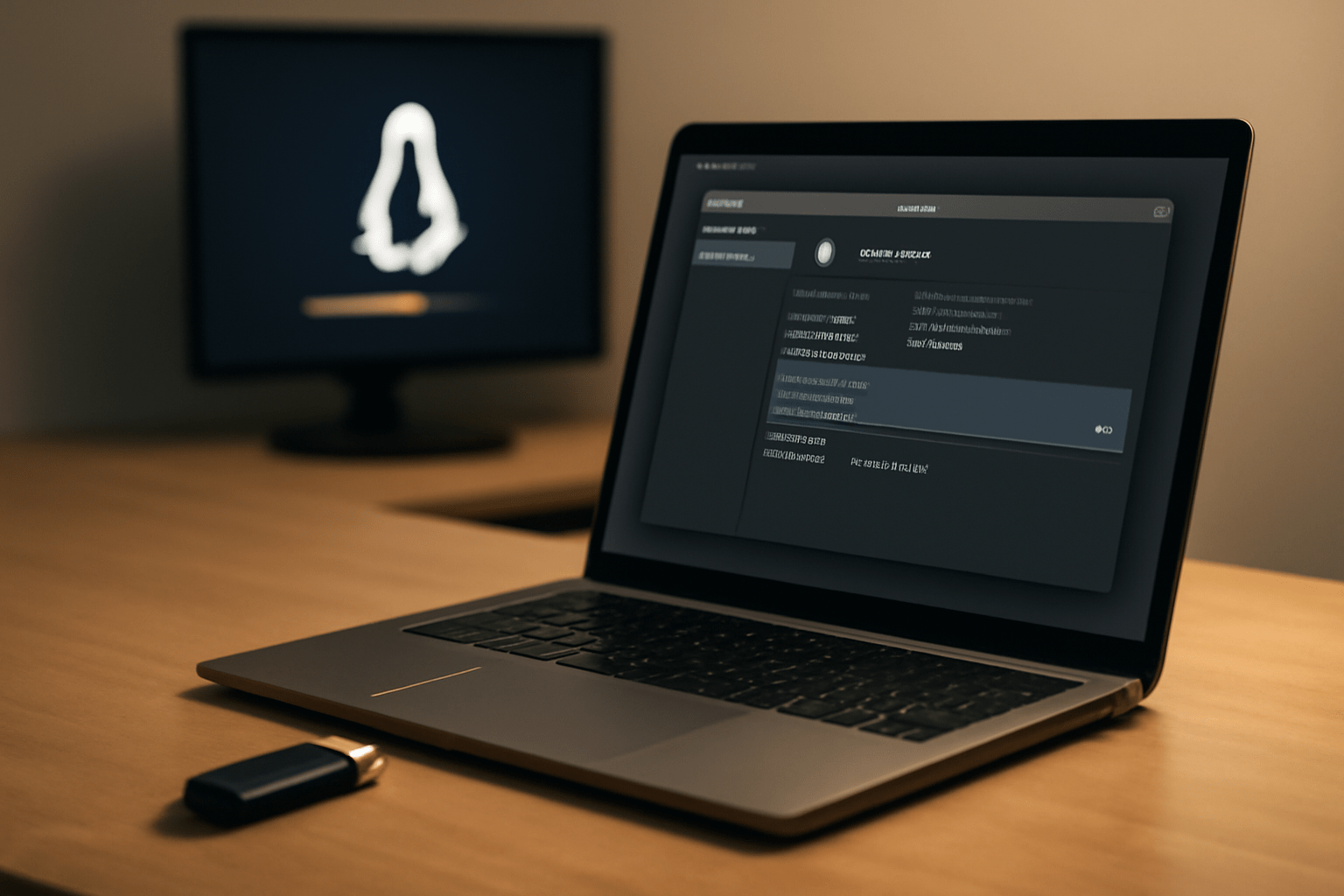
Leave a Reply