How Disabling Fast Startup Can Improve Your PC’s Performance
Did you know that disabling a certain feature in Windows can help your PC start fresh every time and improve its overall responsiveness? In this post, we’ll explore why turning off Fast Startup might be beneficial for your computer and guide you through the simple steps to do it.
What is Fast Startup in Windows?
Fast Startup is a feature introduced in Windows 8 and present in Windows 10 and 11 that helps your PC boot faster by saving system information to a file upon shutdown. This hybrid shutdown process allows your PC to start up quicker, somewhat like a hibernation mode for the kernel session.
While Fast Startup sounds great in theory, it can sometimes cause problems such as:
- Slower responsiveness over time: Since the system state is saved, some processes or drivers might not fully reset, potentially leading to sluggishness.
- Issues with dual boot systems: If you have multiple operating systems installed, Fast Startup can cause file system corruption.
- Problems with updates and hardware detection: Some updates require a full shutdown and restart, which Fast Startup can interfere with.
Why Disable Fast Startup?
Disabling Fast Startup ensures that your PC performs a complete shutdown and fresh boot every time you power it on. This can help in:
- Optimizing system responsiveness: Your PC clears out any lingering processes or temporary files, allowing Windows to start clean.
- Improving hardware compatibility: Devices and drivers initialize properly during a full startup.
- Resolving boot-related issues: Some startup problems are fixed by disabling this feature.
In essence, turning off Fast Startup can make your PC feel more stable and responsive, especially if you’ve noticed sluggish behavior or unusual issues after waking your computer from sleep or hibernation.
How to Disable Fast Startup in Windows
Follow these easy steps to turn off Fast Startup on your Windows PC:
- Open the Control Panel. You can do this by typing Control Panel in the Windows search bar and selecting it.
- Navigate to Power Options. Click on Hardware and Sound, then select Power Options.
- Click on “Choose what the power buttons do.” It appears on the left sidebar.
- Click on “Change settings that are currently unavailable.” This allows you to modify shutdown options.
- Uncheck the box next to “Turn on fast startup (recommended).”
- Click “Save changes.”
After completing these steps, your PC will perform a full shutdown each time you turn it off, which can help optimize responsiveness and avoid some common startup issues.
Additional Tips for a Faster, More Responsive PC
Disabling Fast Startup is just one of several tweaks you can apply to improve your Windows experience. Here are a few other useful tips:
- Manage Startup Programs: Use the Task Manager (Ctrl + Shift + Esc) to disable unnecessary startup items that slow down boot time.
- Keep Windows Updated: Regular updates ensure you have the latest performance improvements and security patches.
- Run Disk Cleanup: Free up space by removing temporary files and system caches that can weigh down performance.
- Check for Driver Updates: Outdated drivers can cause slowdowns and hardware issues.
For a deeper dive into hidden Windows settings that can enhance performance and privacy, check out the comprehensive guide by XDA Developers.
Final Thoughts
While Fast Startup aims to speed up boot times, it’s not always the best choice for every user. If you want your PC to start fresh and maintain optimum responsiveness, disabling this feature can make a noticeable difference. The process is simple, reversible, and can solve multiple subtle issues related to system stability and hardware recognition.
Try disabling Fast Startup today and see how it affects your PC’s performance. A fresh start might be exactly what your computer needs!
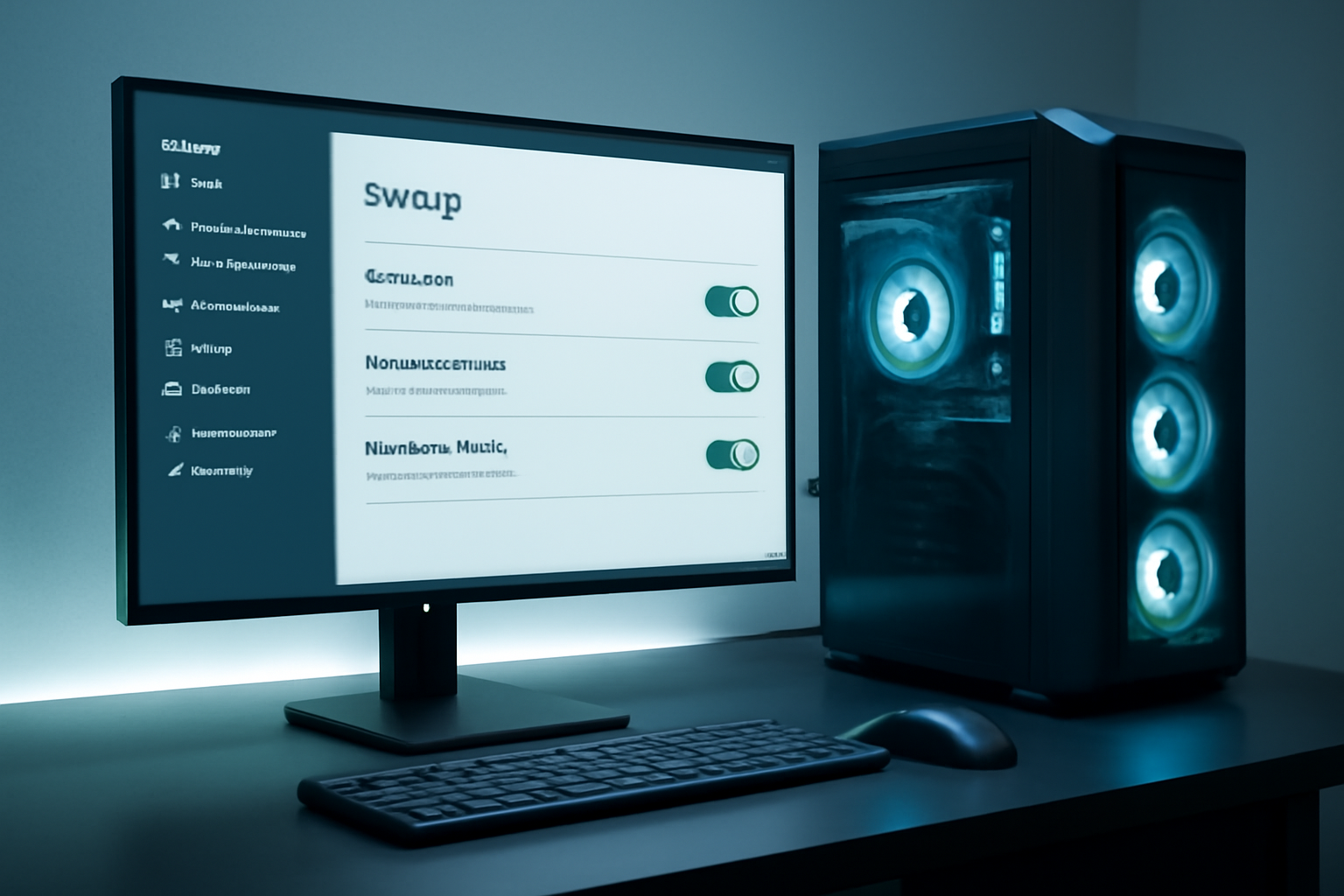
Leave a Reply