How to Turn Off Background Processes on Your Android Device for Better Performance
In today’s fast-paced world, having a smooth and responsive smartphone is essential. If you’ve noticed your Android device slowing down, freezing, or draining battery faster than usual, one common culprit might be the numerous background processes running silently. These background tasks, while often necessary for app functionality, can consume valuable system resources and affect your phone’s performance.
What Are Background Processes?
Background processes are tasks and services that run behind the scenes on your Android device, even when you’re not actively using an app. For example, apps like email clients, social media platforms, or messaging apps periodically check for updates, sync data, or perform maintenance tasks without you directly interacting with them.
While these processes keep your apps updated and ready, having too many running simultaneously can lead to slower performance, increased battery drain, and even overheating.
Why Limit Background Processes?
Limiting or turning off unnecessary background processes can help:
- Improve device speed: Freeing up RAM and CPU resources allows your device to run more smoothly.
- Extend battery life: Reducing background activity lowers power consumption.
- Prevent overheating: Less processor strain means your device stays cooler.
- Reduce data usage: Some background processes use mobile data to update and sync.
How to Turn Off Background Processes on Android
Before you start disabling background processes, keep in mind that some apps need to run in the background to function properly (e.g., messaging or navigation apps). It’s best to target apps you don’t frequently use or that don’t require constant updating.
1. Use Android’s Built-in Settings to Limit Background Processes
Most modern Android devices allow you to limit background processes via Developer Options. Here’s how to enable and use this feature:
- Enable Developer Options:
- Go to Settings > About phone.
- Scroll down to Build number.
- Tap Build number seven times until you see a message saying “You are now a developer!”
- Limit Background Processes:
- Return to Settings.
- Find and open Developer options (usually near the bottom of Settings).
- Scroll down to Background process limit.
- Select the number of processes you want to allow to run in the background (e.g., “At most 4 processes” or “No background processes”).
Note: Setting this to “No background processes” may cause some apps to stop working properly, so use this option with caution.
2. Restrict Background Activity for Individual Apps
If you want more control over which apps run in the background, you can restrict their background activity individually:
- Go to Settings > Apps & notifications > See all apps.
- Select the app you want to restrict.
- Tap Battery or Battery usage.
- Find and toggle on Background restriction or Restrict background activity.
- Confirm the restriction when prompted.
This method is useful for apps that you rarely use but still run background tasks that consume resources.
3. Use Battery Optimization Features
Android has built-in battery optimization that helps limit background activity automatically. To ensure it’s enabled:
- Go to Settings > Battery > Battery optimization.
- Tap Not optimized and select All apps to see the full list.
- Select apps you want to optimize and choose Optimize.
Battery optimization puts apps to sleep when not in use, reducing background resource consumption without completely disabling their functions.
Additional Tips to Boost Your Android Performance
- Clear cached data: Go to Settings > Storage and clear cached files to free up space.
- Uninstall unused apps: Remove apps you no longer need to eliminate unnecessary background tasks.
- Use lighter versions of apps: Some developers offer “lite” versions of popular apps that use fewer resources.
- Keep your system updated: Regular updates often include performance improvements.
Conclusion
Managing background processes on your Android device is a simple yet effective way to improve its performance, extend battery life, and ensure a smoother user experience. By using the built-in Developer Options, restricting background activity for specific apps, and leveraging battery optimization features, you can take control of what runs on your phone behind the scenes.
For a detailed walkthrough and more helpful tips, visit the full guide on Techloy.
Stay proactive and keep your Android device running like new!
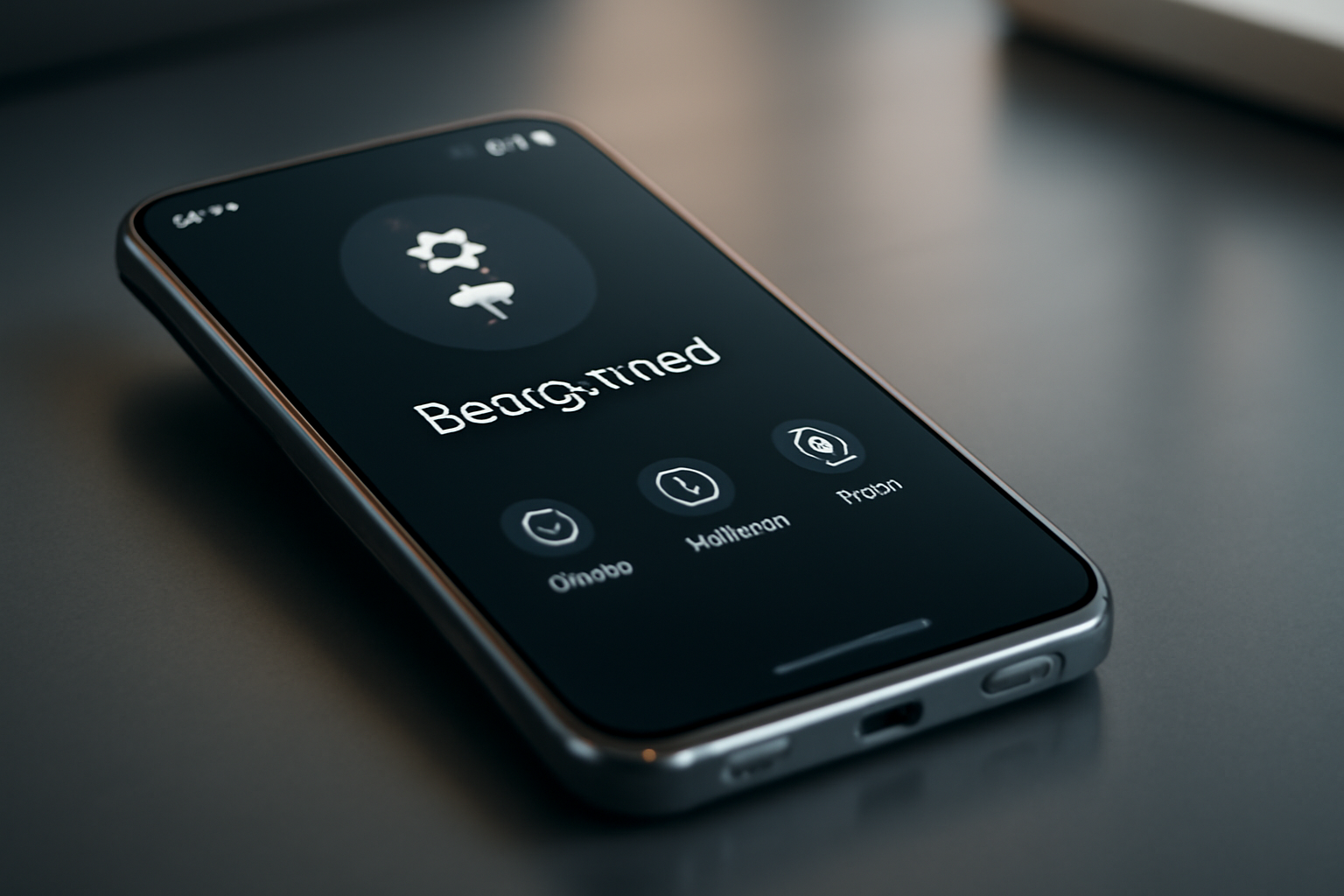
Leave a Reply